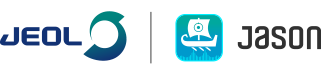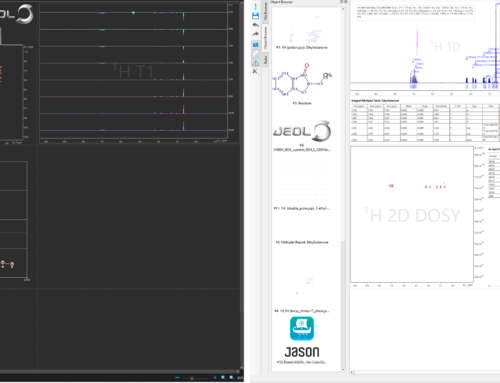When it comes to analyzing your NMR data, you don’t want to take any shortcuts in the analysis, but did you know there are keyboard shortcuts in JASON that can speed up accessing the tools you need?
In addition to the standard keyboard shorts for tasks such as Ctrl+S (or Cmd+S on Mac), we have assigned the tools in the context toolbar keyboard shortcuts to make life a little easier. One of the great things about these shortcuts is that they can be used in a temporary mode whilst in a different mode.
An Example:
Let me give you an example, one of the things I always seem to end up doing (will I never learn?!) when analyzing my spectrum is to do a manual multiplet analysis – I select the multiplet analysis tool (‘m’ on the keyboard), the cursor changes to the multiplet analysis tool-tip and all sounds good and normal so far… until, I realize that I have two multiplets close together and I only want to analyze one, but the spectrum is not zoomed in enough. Fear not! By pressing the zoom keyboard shortcut ‘z’ and holding down the key, the cursor changes to the zoom tool-tip, and I can enter temporary zoom mode. I zoom in on the region with the two multiplets, release the ‘z’ key, the cursor goes back to the multiplet analysis tool-tip, and I am back to multiplet analysis mode, where I can continue with my multiplet analysis.
We have created some keyboard info-graphics illustrating the specific JASON keyboard shortcuts, and we hope you find them useful.
Windows:
Where Ctrl and one other key are indicated, press and hold the Ctrl key then press the second key.

macOS:
Where Cmd and one other key are indicated, press and hold the Cmd key then press the second key.